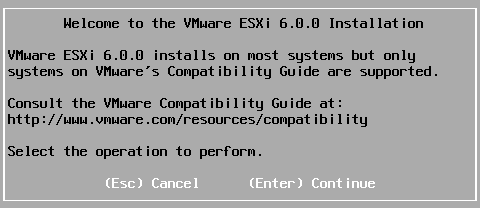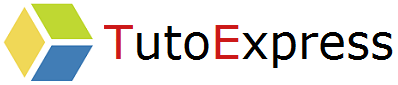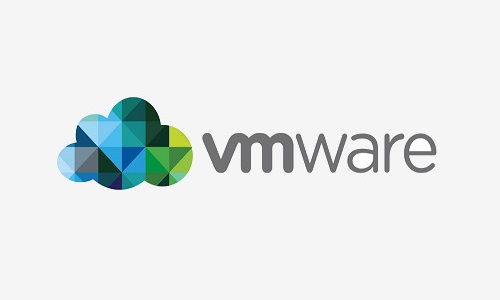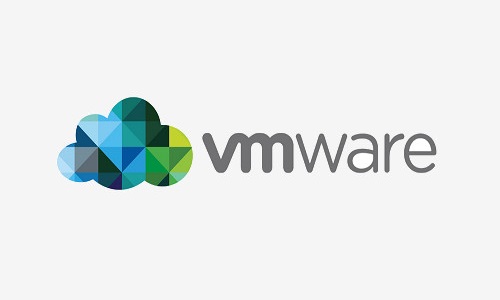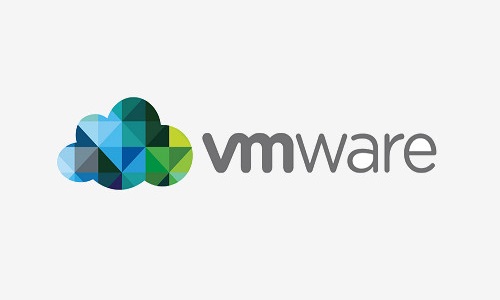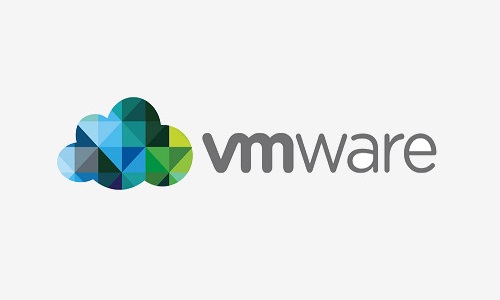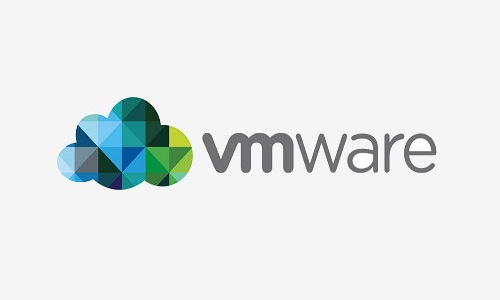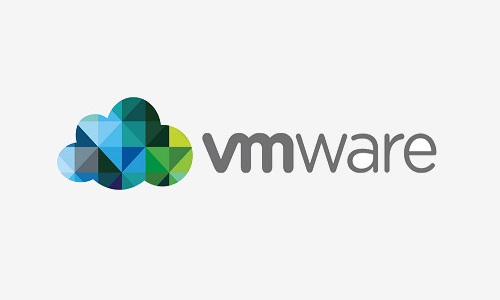As we already know, the race for new technologies is pushing publishers to offer updates, software upgrades or new tools.
VMware is not an exception. Indeed, one of the leaders in virtualization regularly offers new versions of its components (OS ESXi, vCenter …). Always more ergonomic, innovative and easy to use, we will upgrade from an ESX 5.5 to the ESX 6.0 version.
One of the major new features in version 6.0 is the use of the vSphere Client Web thin client in HTML5 that replaces the heavy client.
Prerequisites
- Using a bootable USB key with the ESXi 6.0 release
Procedure
Start by booting to your bootable USB drive and select the ESXi 6.0 OS
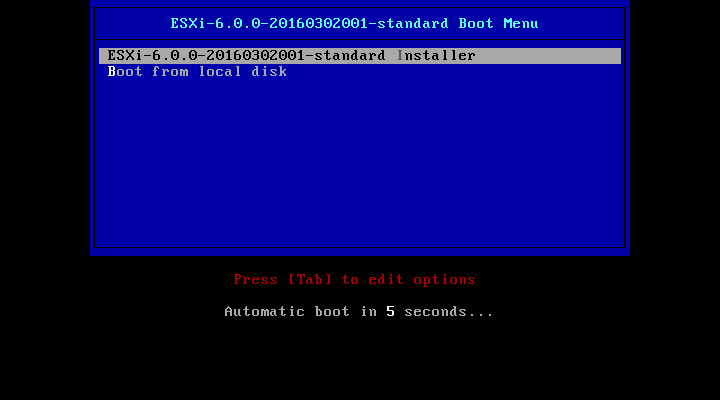
You can see the loading of the modules necessary for the installation
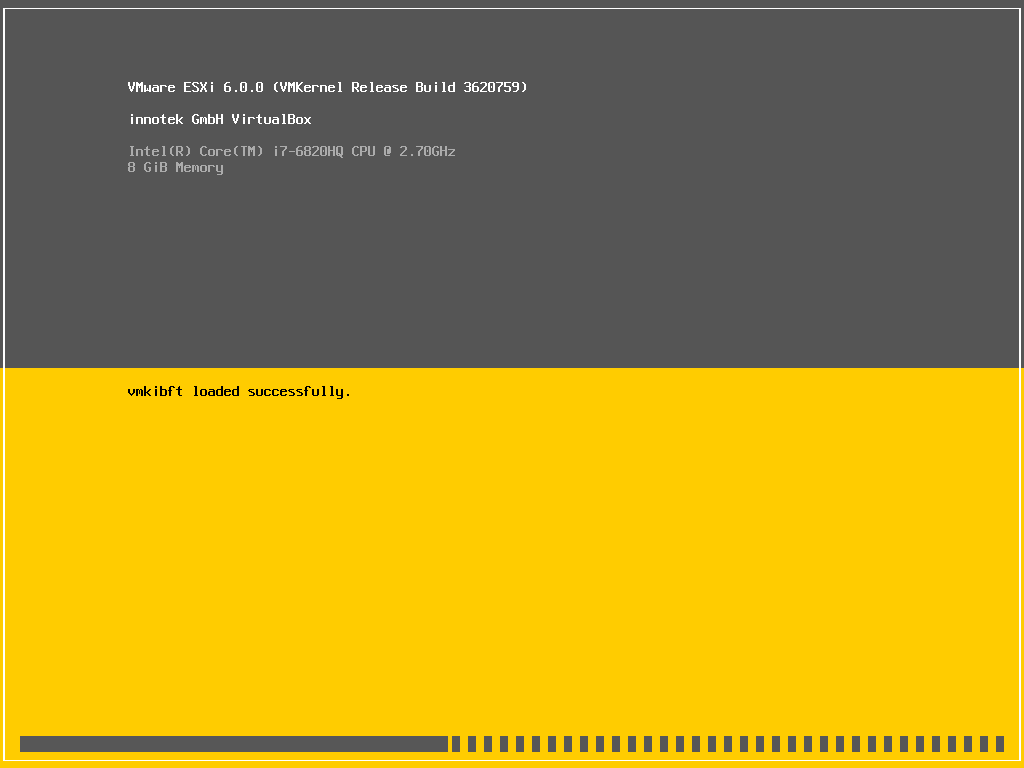
Then press the Enter key on your keyboard to continue the installation
As with each tool, accept the terms of the license by selecting (F11) Accept and Continue.
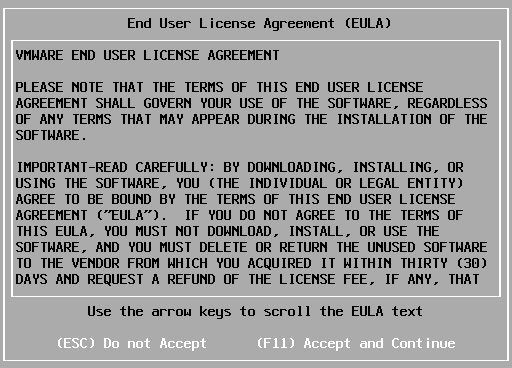
You have the choice of the installation partition of your ESXi 6.0. In this example, we only have one partition.
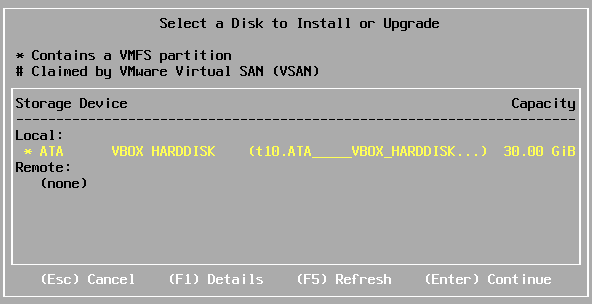
Now, 3 choices are available:
- ESXi upgrade, preserve VMFS datastore
- Install ESXi, preserve VMFS datastore
- Install ESXi, VMFS datastore overwrite
VMware has detected the presence of a previous installation. He then proposes to update our ESXi while keeping our datastores. Select the first Upgrade ESXi option, preserve VMFS datastore.

Then, a validation of your choice will be asked you, by reminding you the method previously selected.
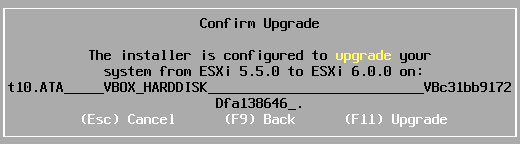
Please wait while upgrading your ESX. It may take several minutes
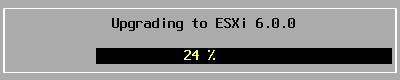
When your installation is complete, your ESX will have to restart. Confirm with the Enter key
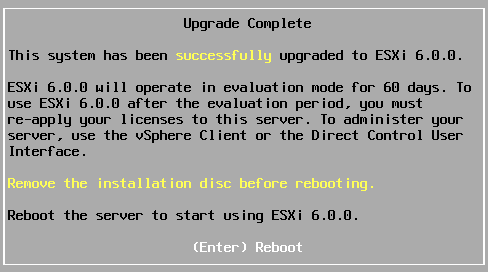
Your ESX is now in version 6.0. You can log in again and check the condition of your equipment.