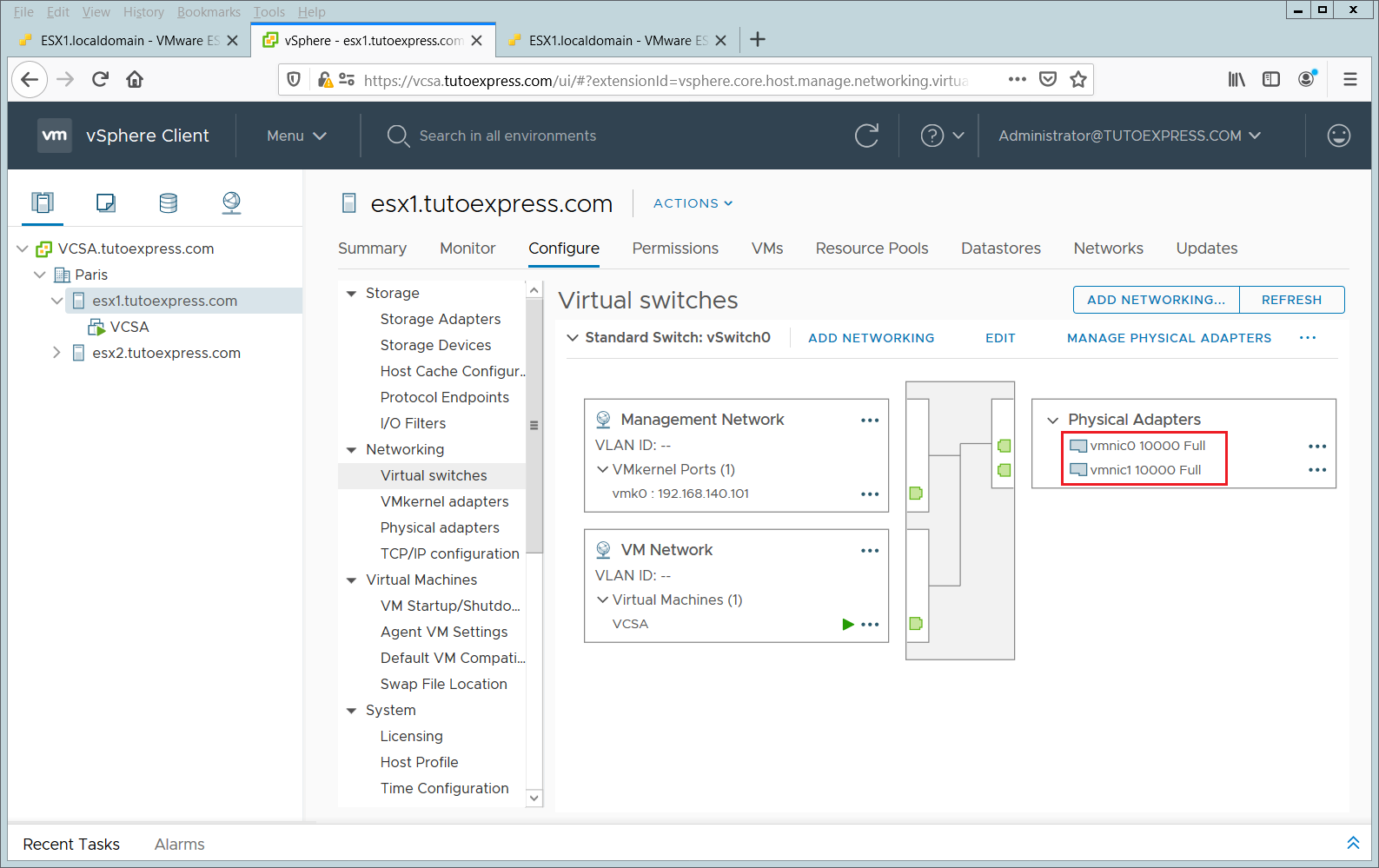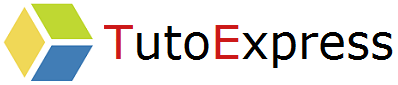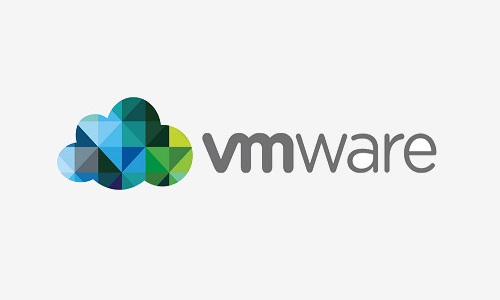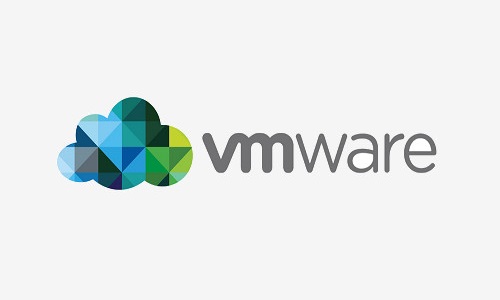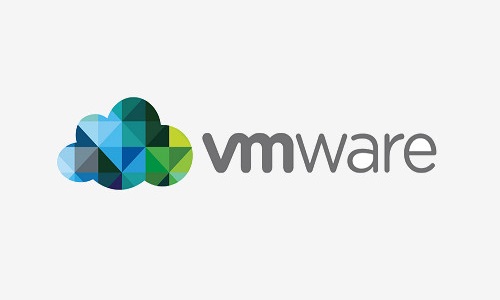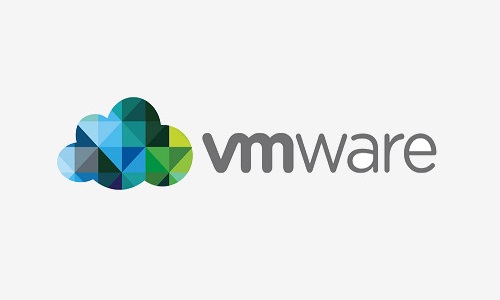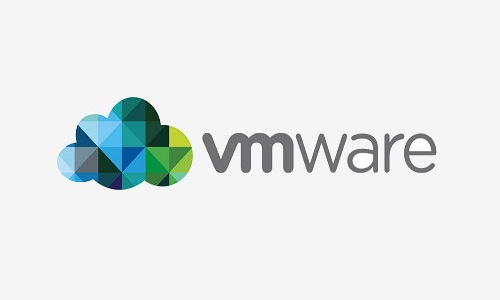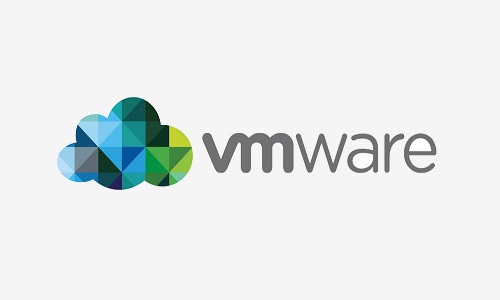A VMnic is the adapter for a single physical port of your ESX. If your server has 8 physical ports, you will have 8 VMnic, each one associated with a different physical port.
A VMnic can only be attached to one vSwitch. However, a vSwitch can be configured with several VMnic.
Adding a second VMnic to a vSwitch allows you to add redundancy for the communications associated with this vSwitch (VLAN, vMotion …). This makes it possible to compensate for failures on a physical port.
As we will be intervening on local vSwitches, these actions will have to be repeated on all the ESXi concerned.
Procedure
To start, connect to your vCenter Server console
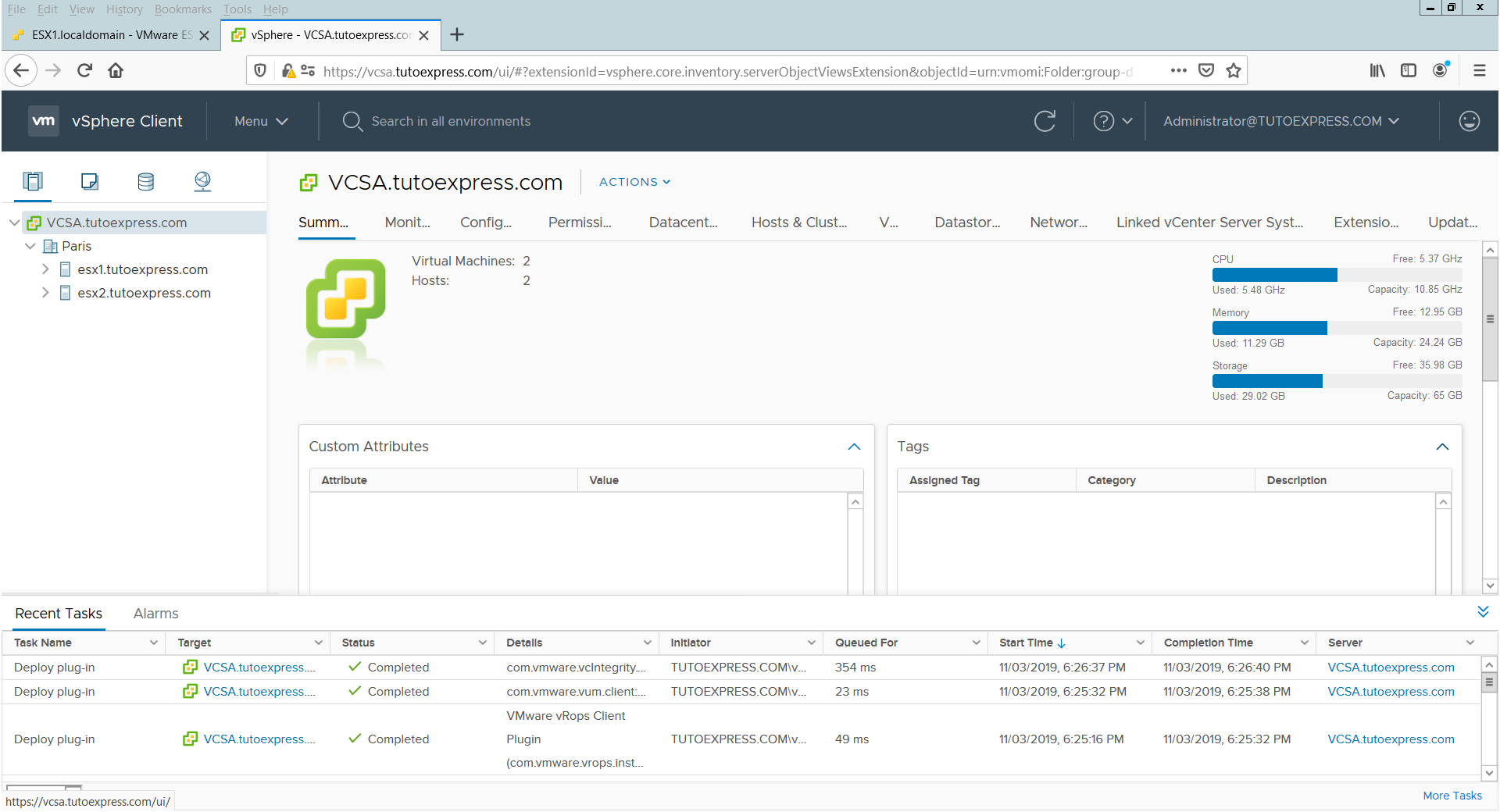
Select the ESX on which you want to add a new VMnic, then Configure and Virtual switches
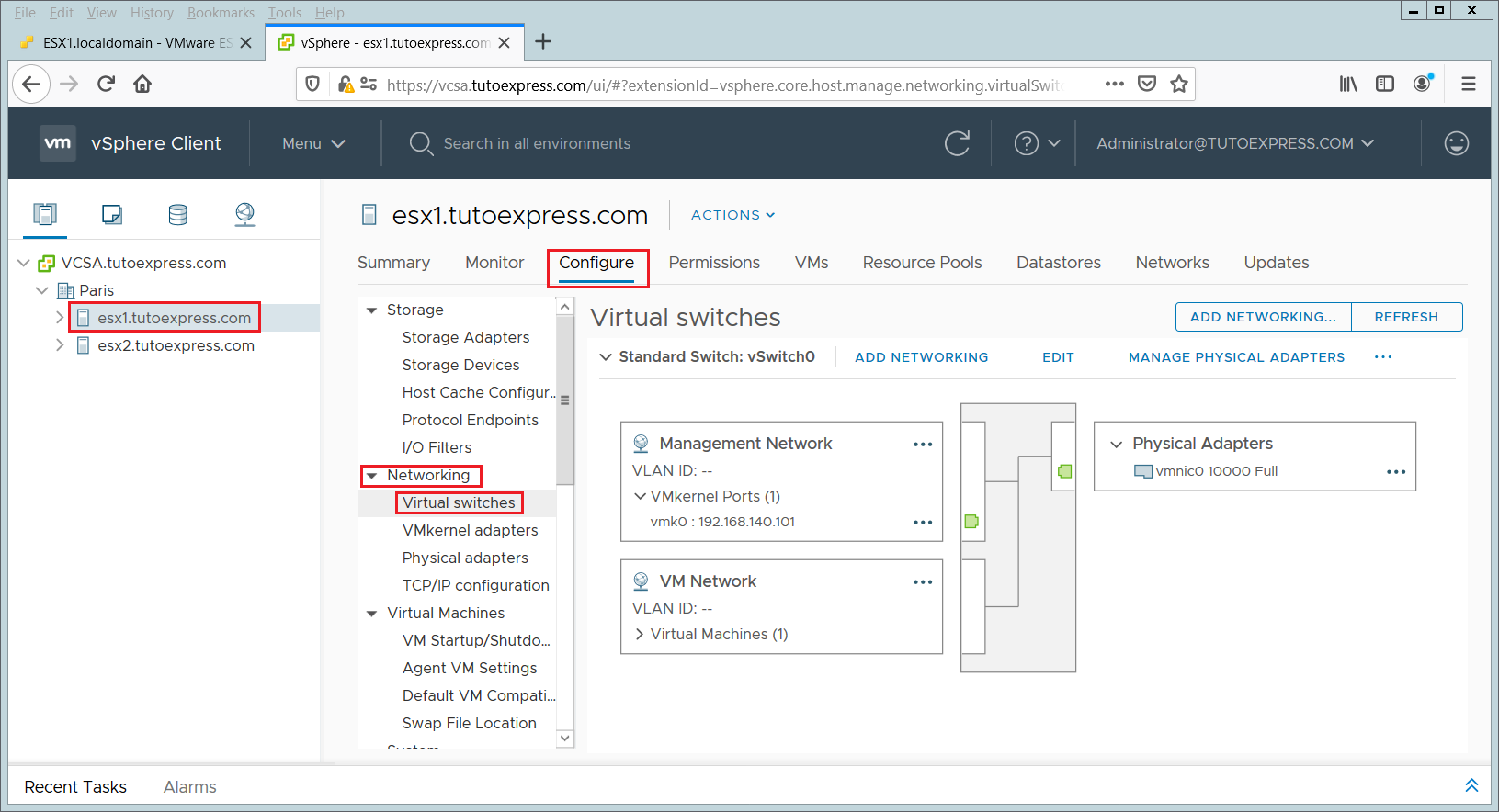
Here you can see that your virtual switch has only one physical adapter (vmnic0).
To add one, click on Add Networking. Choose Physical Network Adaptater
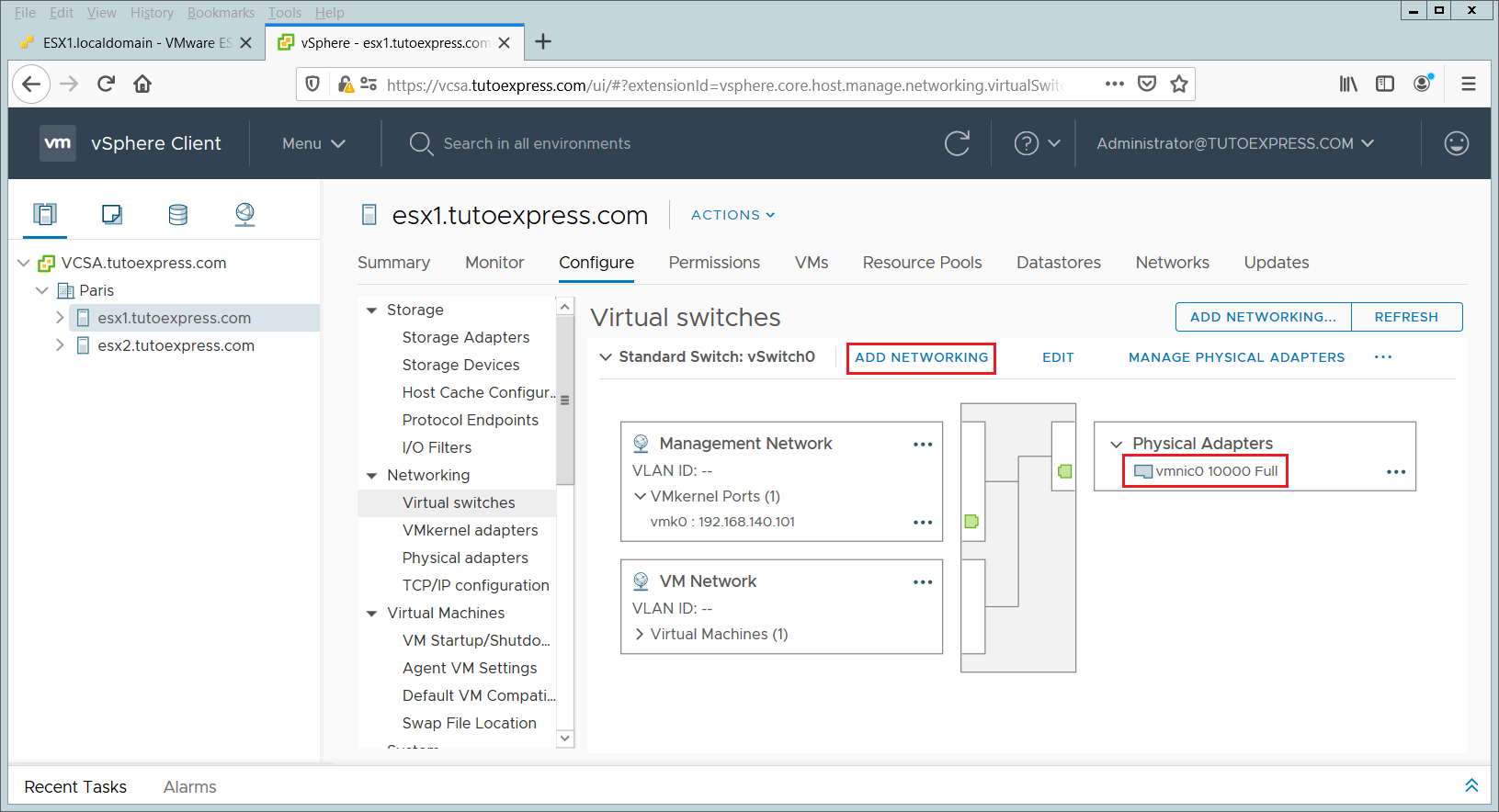
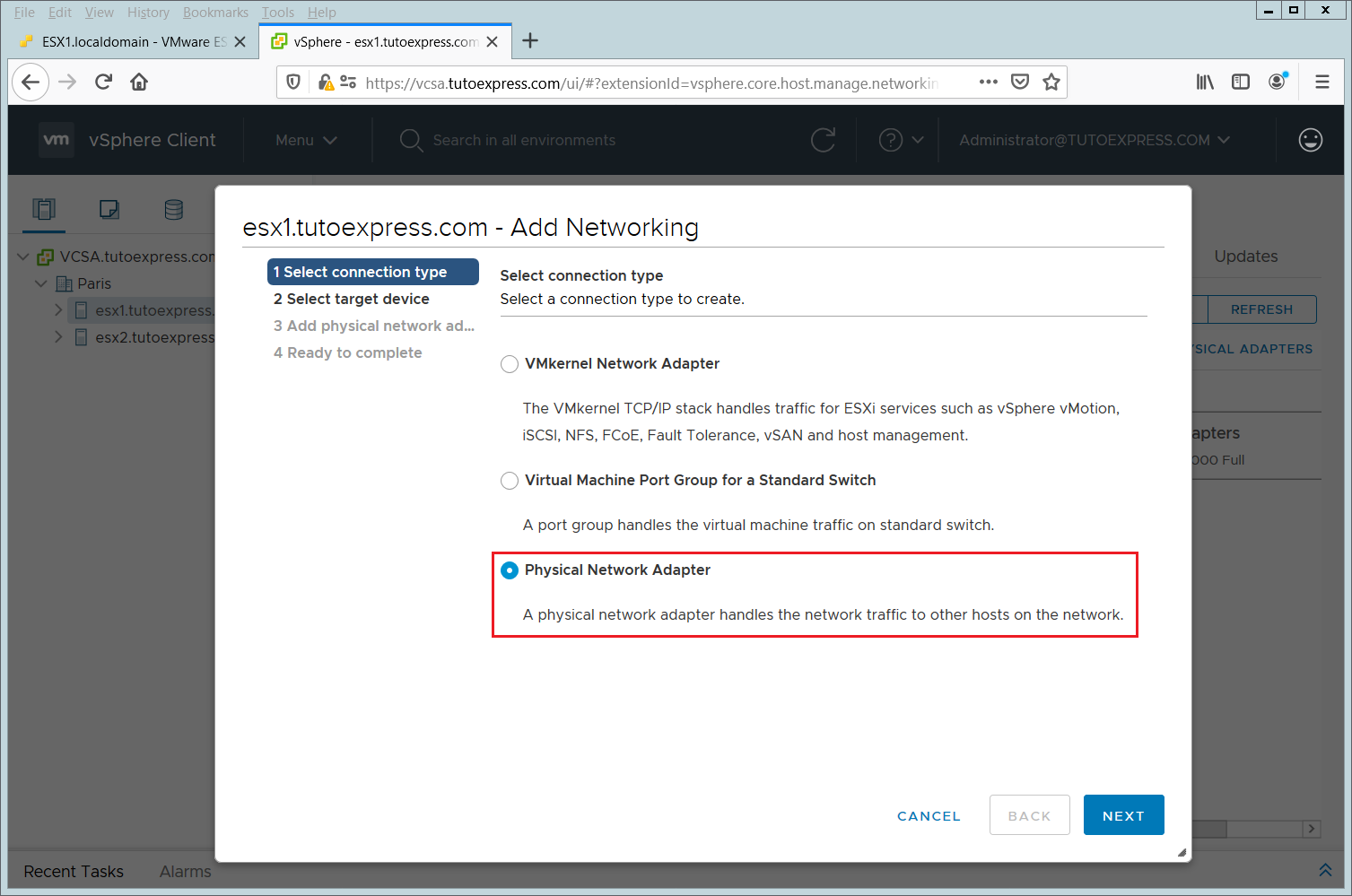
Select an existing vSwitch. In our case, we want to add a physical adapter to the vSwitch0
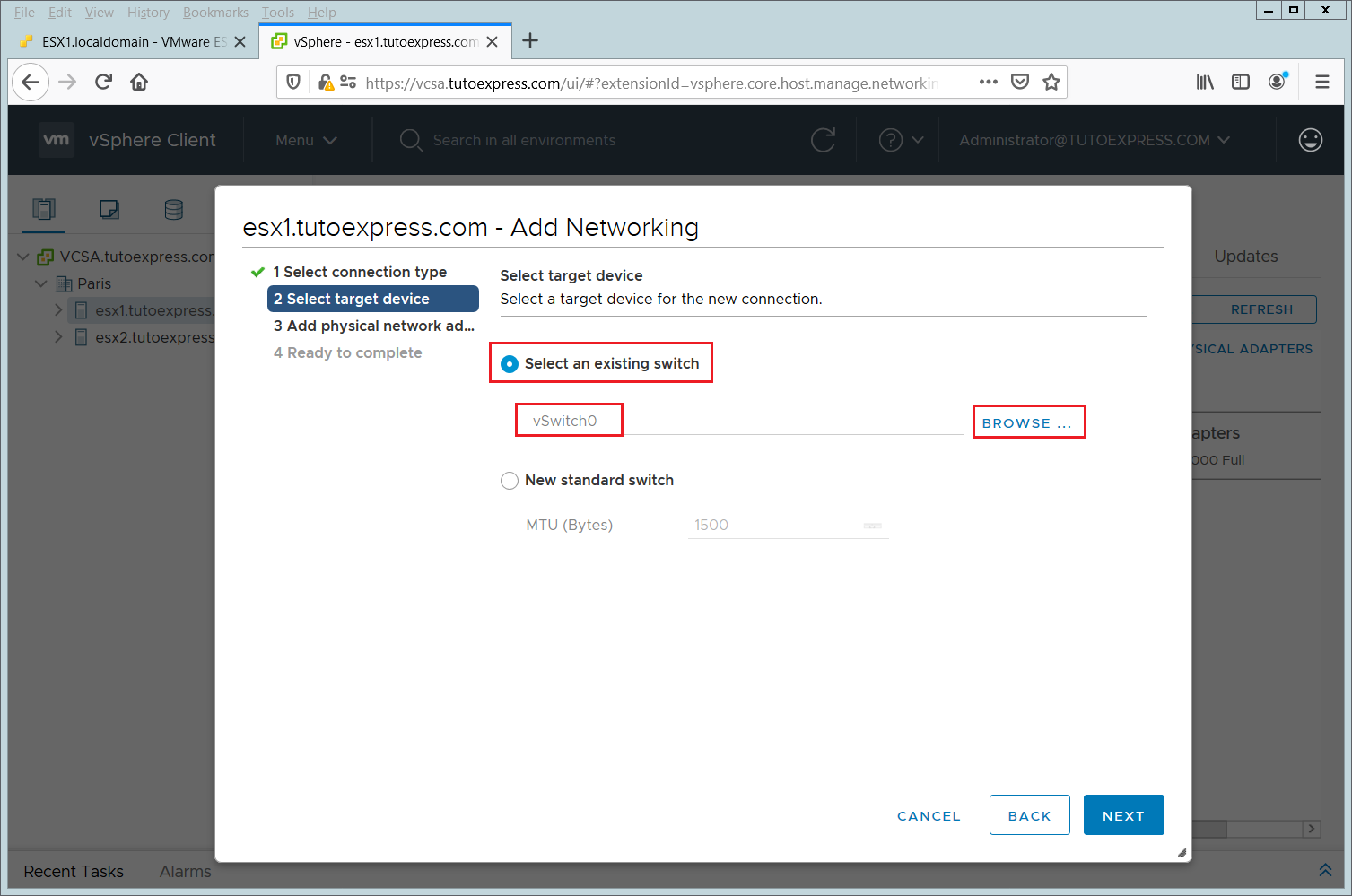
Then choose the physical adapter to add. Here, we can see that the VMnic0 is already associated with the vSwitch0. Click on the + button
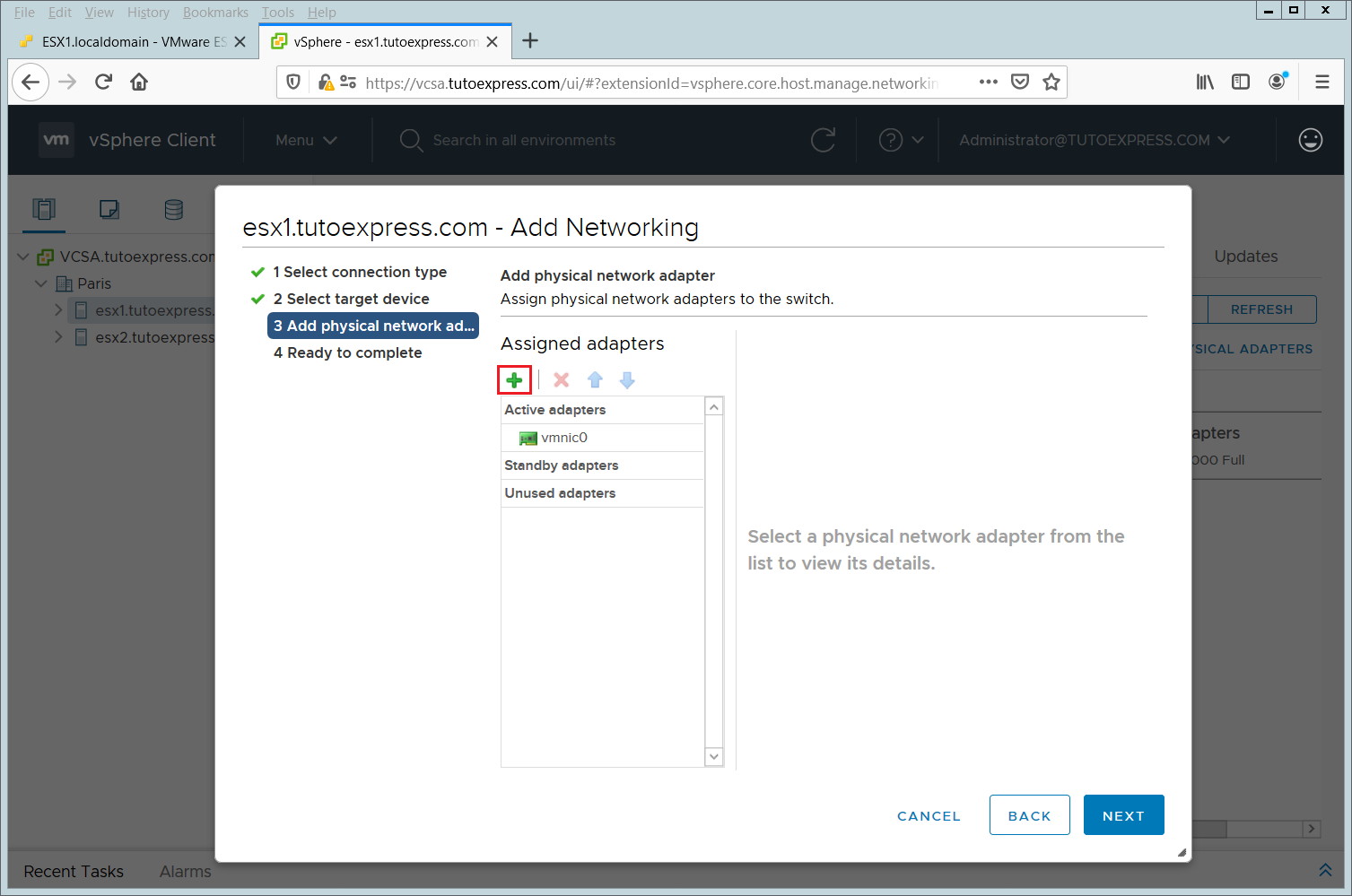
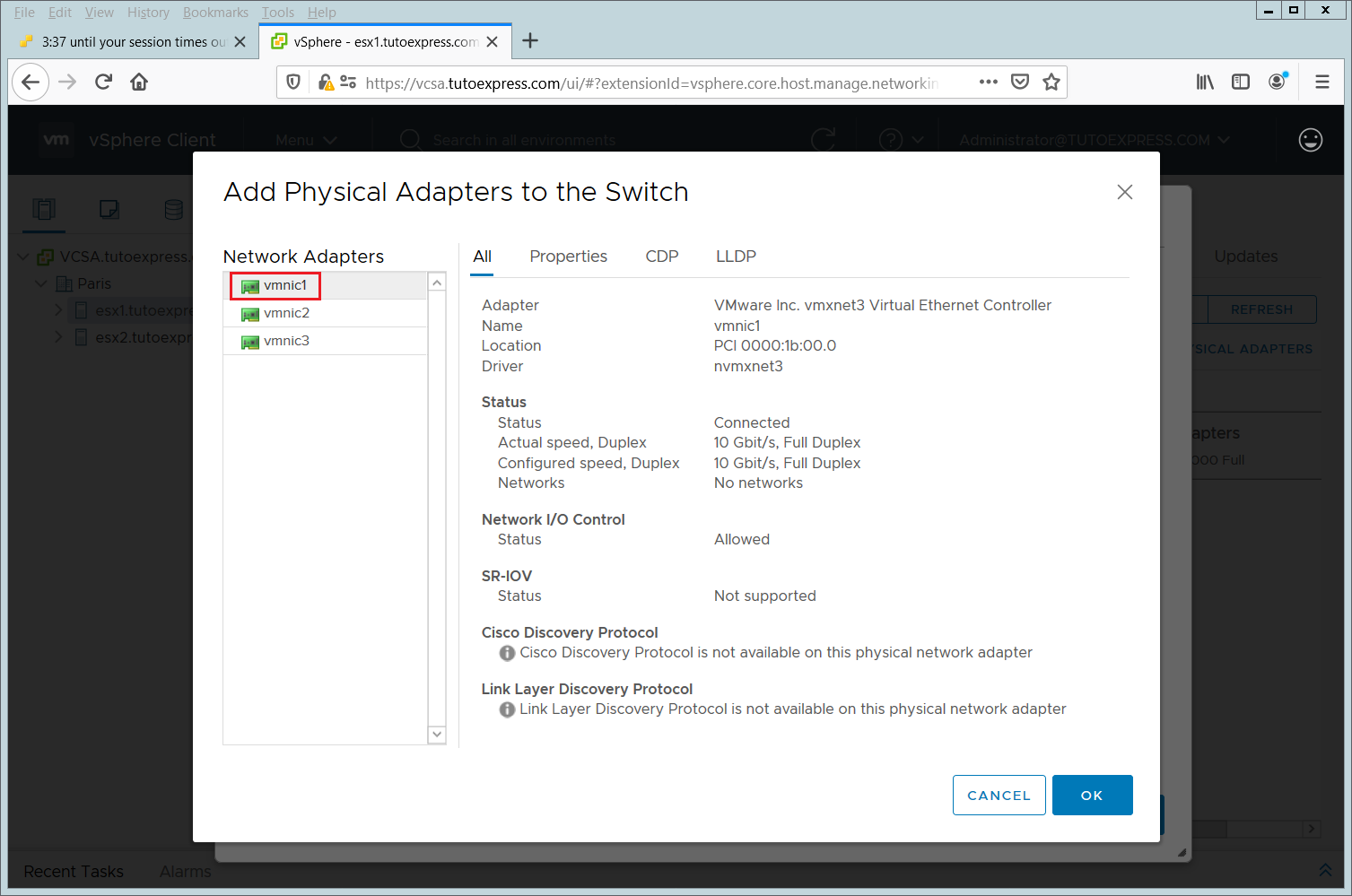
I know via the CDP protocol, that the vmnic1 interface runs the same network as the one configured on vSwitch0. So this is the one I’m going to add.
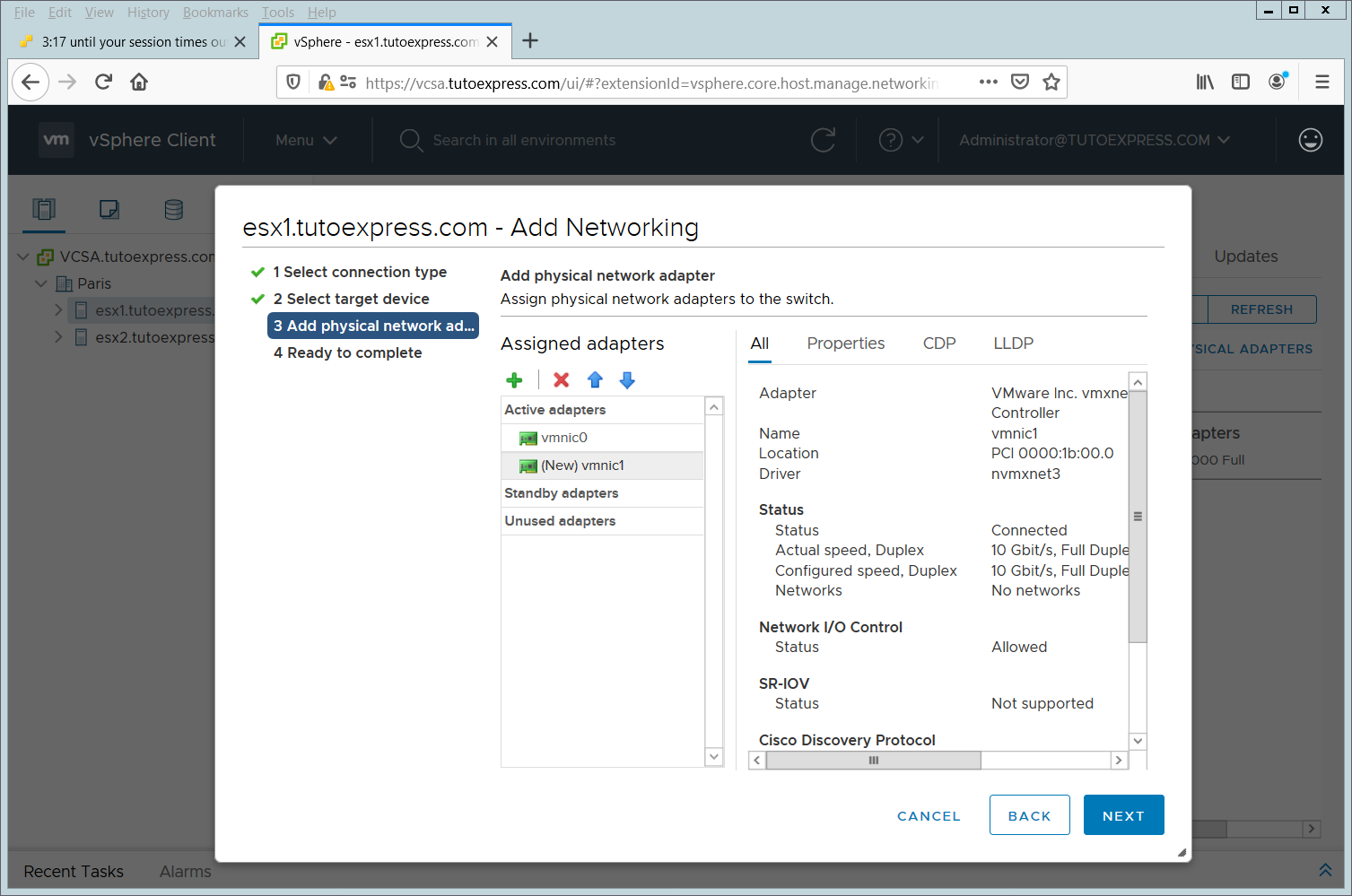
When you want to apply the configurations, click Finish.
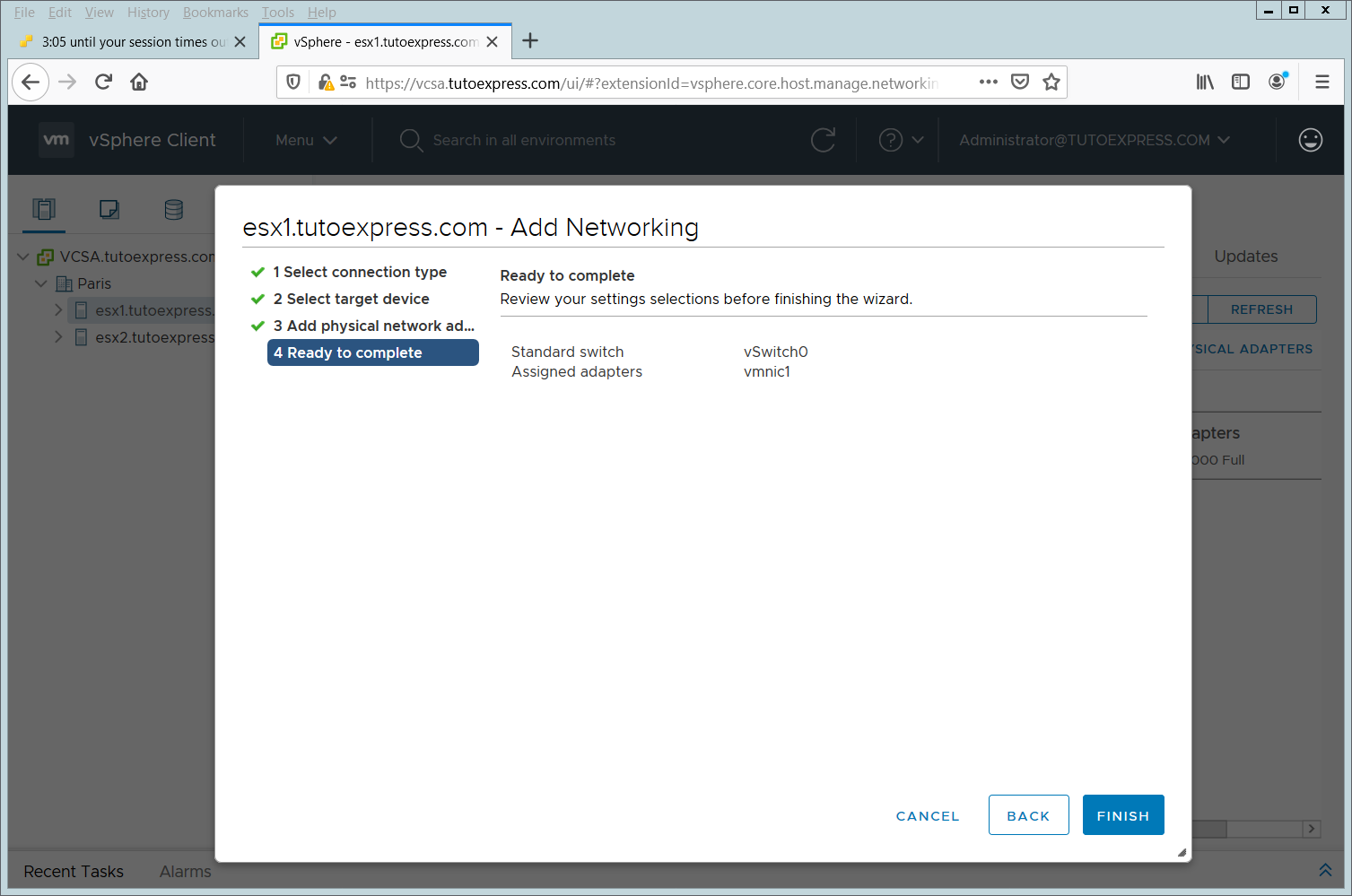
By going to Configure, Virtual switches, you can see that your vSwitch0 is now configured with 2 VMnic.
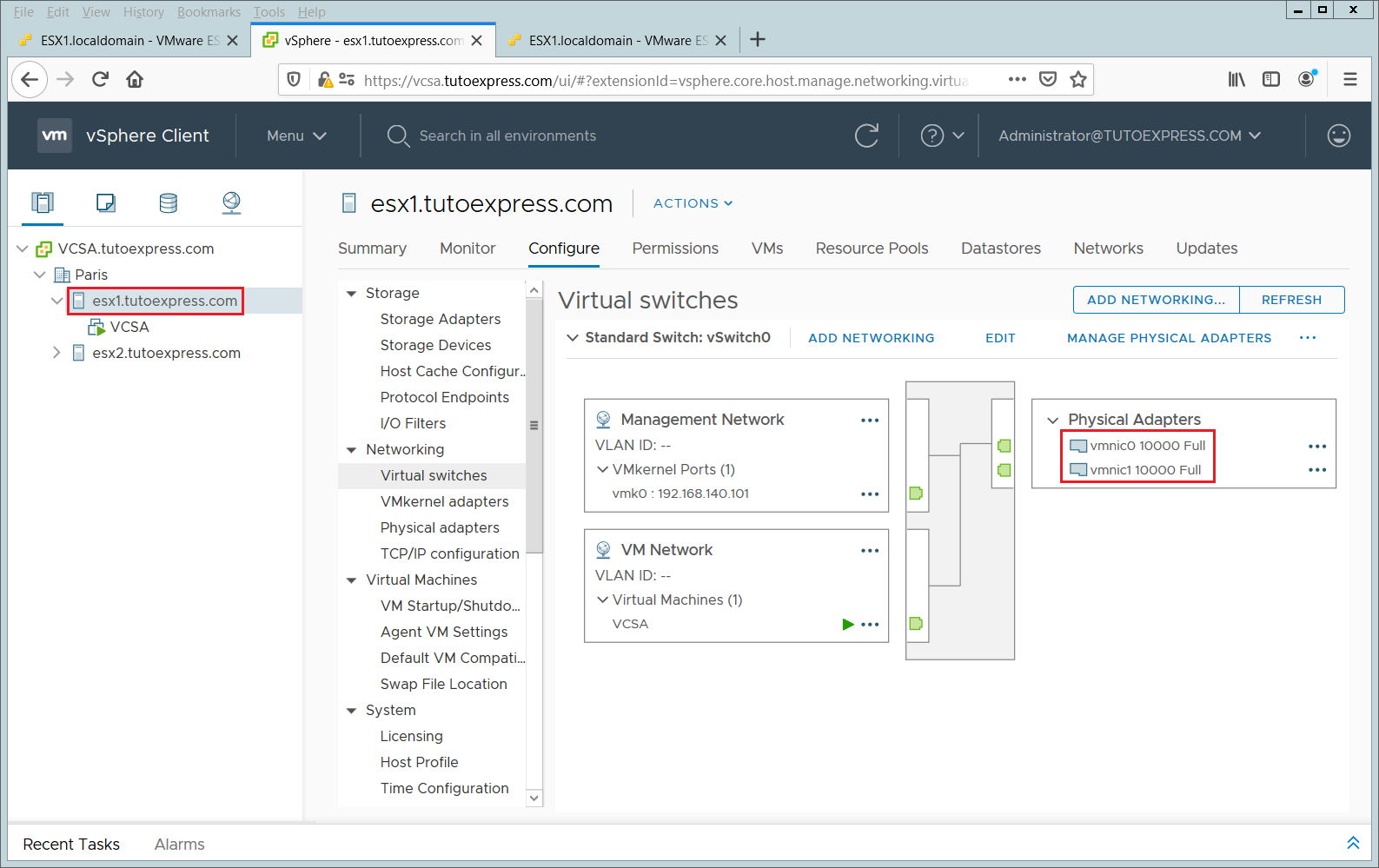
You can also view VMnic from the web interface of your ESXi, without going through your vCenter Server: Networking, vSwitch0
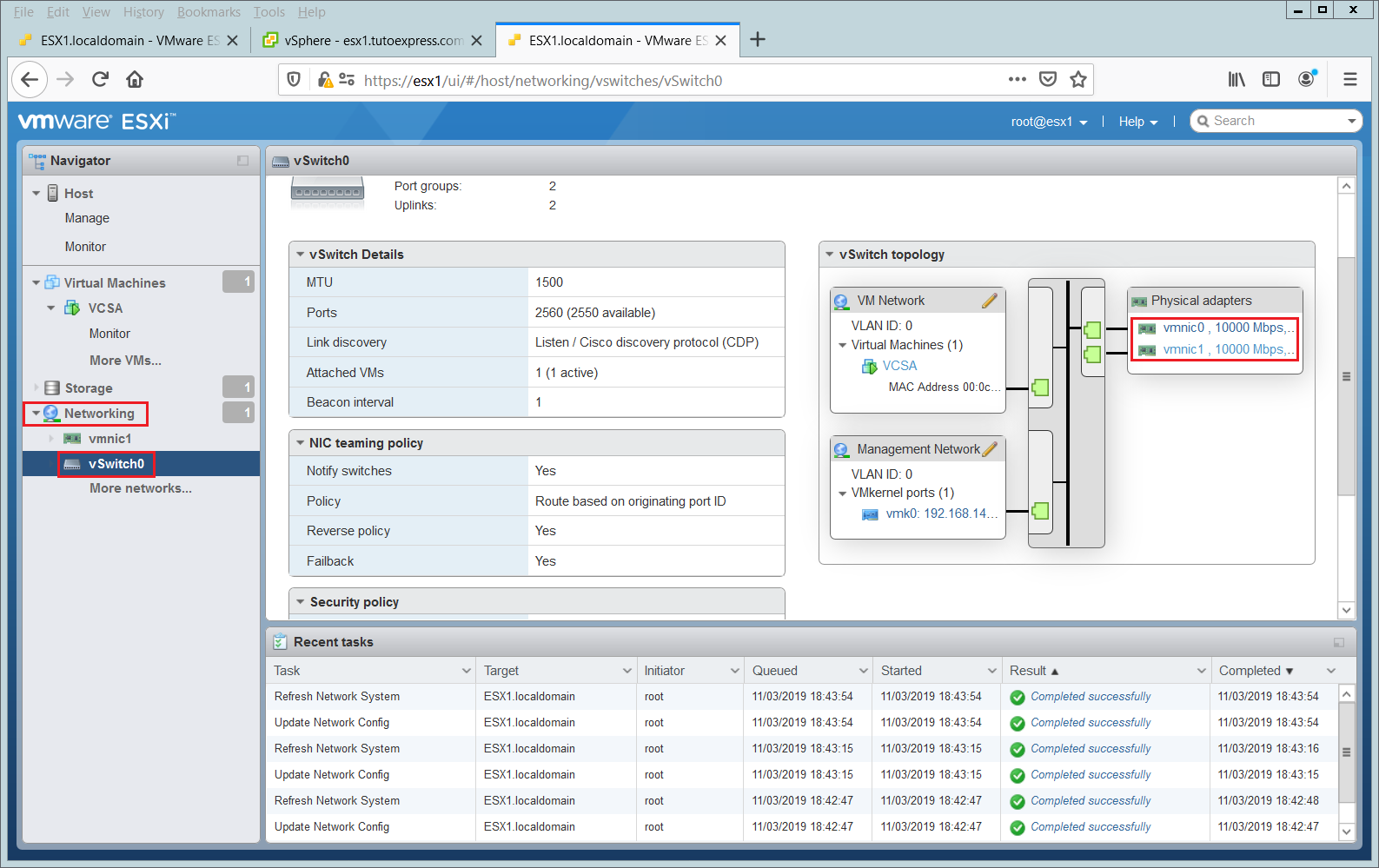
Now it is very easy to test the correct functioning of our configuration.
Since the initial VMnic0 vSwitch0 configuration is functional, we will test the good working of the communications between the VMnic1 vSwitch0. To do so, it is important to have identified the physical ports associated with the VMnic.
Once done, you can, for example, disconnect the network cable connected to your VMnic0.
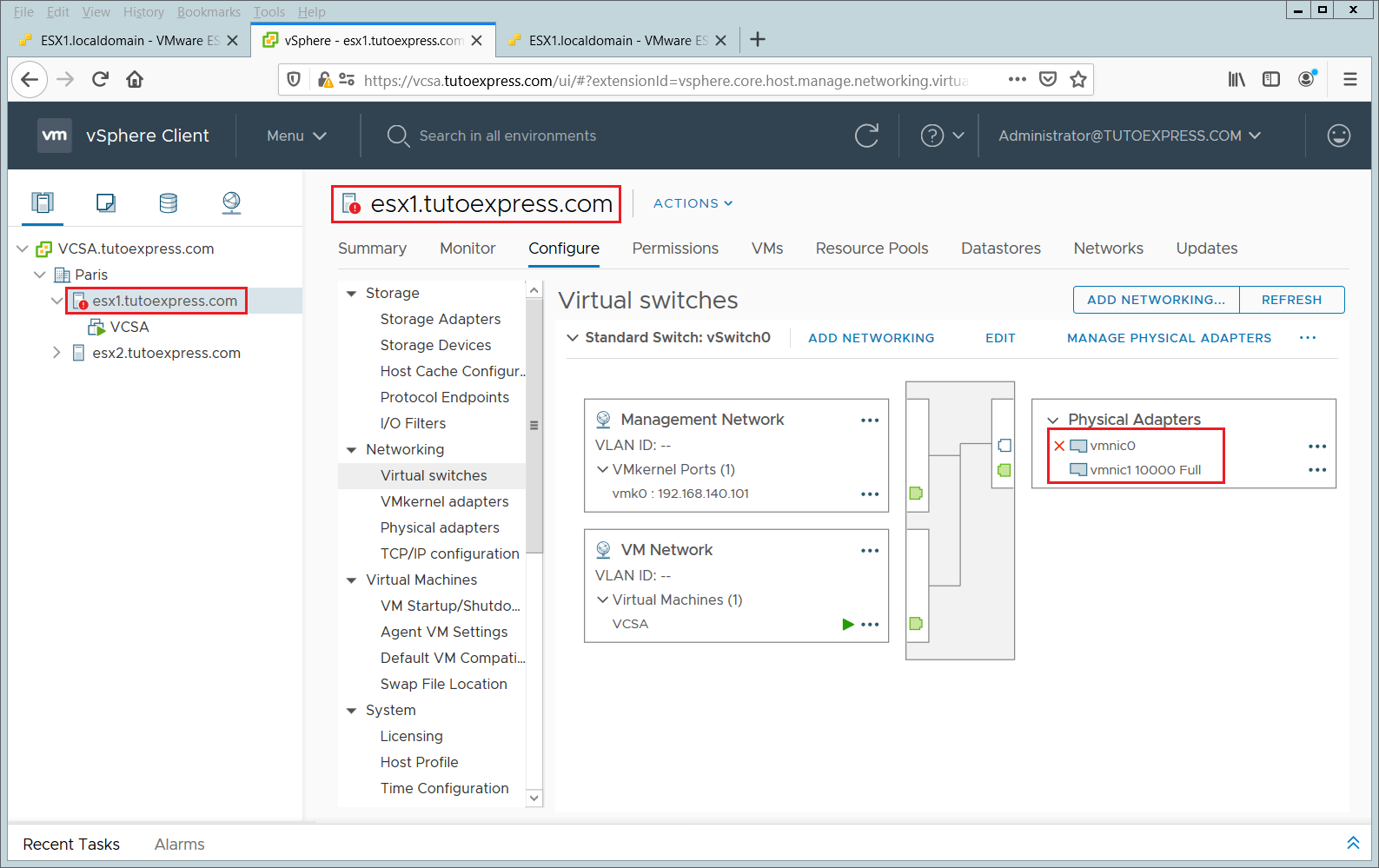
When the cable of the VMnic0 is disconnected, the ESX emits an alert to signal the loss of network redundancy.
Check and validate the communication on your vSwitch0 then reconnect the network cable.