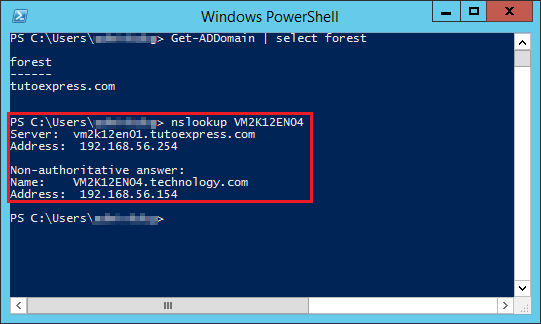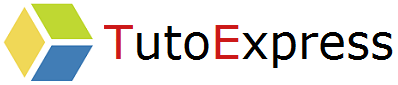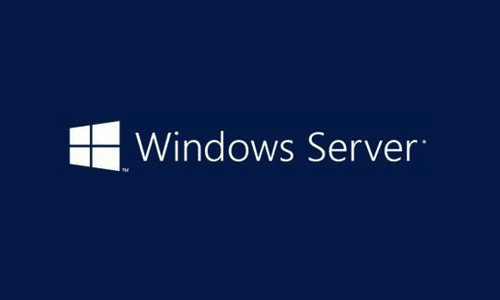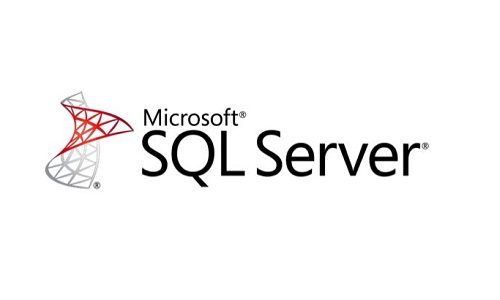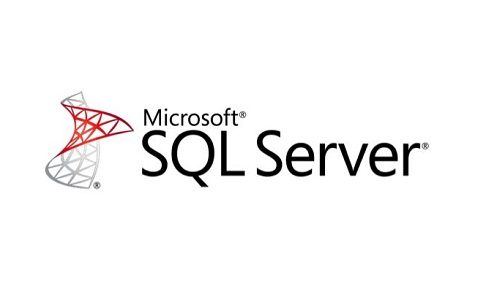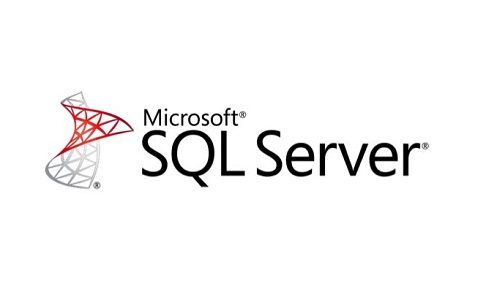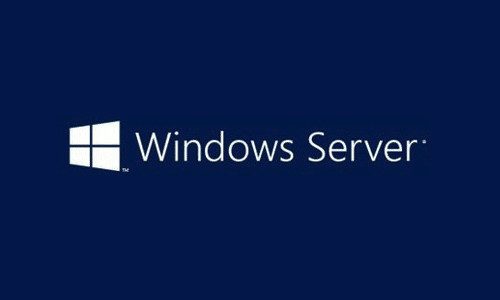In this tutorial, we will see how to add a DNS stub zone on a Windows Server 2012 server.
There are many cases where we want to communicate with one or more hostnames that are not on the same Active Directory domain or in the same DNS zone. Without DNS modification, these machines can’t be contacted by your DNS server does not generate the associated record in its zone.
Context
For starters, we are from two domains : Tutoexpress.com and Technology.com. We will add a DNS stub zone to Tutoexpress.com so that it can resolve the Technology.com domain hostnames.
Then, with a GPO, we will add the suffix of the new DNS zone on the network cards of client computers, so that they perform searches in the appropriate zones.
Prerequisites
DNS servers must be able to communicate in-between.
Procedure
Add a DNS stub zone
First, go to the DNS Manager. You have the option to see your DNS zones in the Forward Lookup zones.
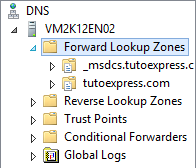
Then, right-click on Forward Lookup zones and new zone …
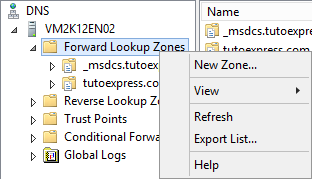
A Wizard appears, select Next
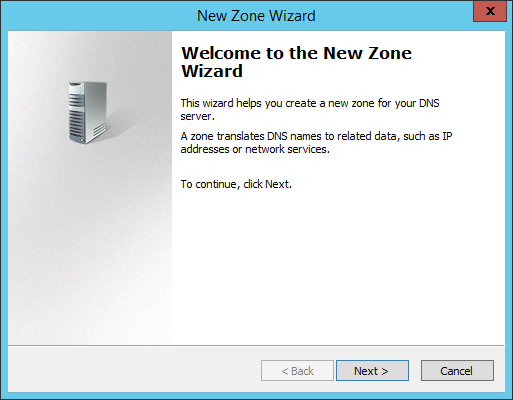
Then, select stub zone
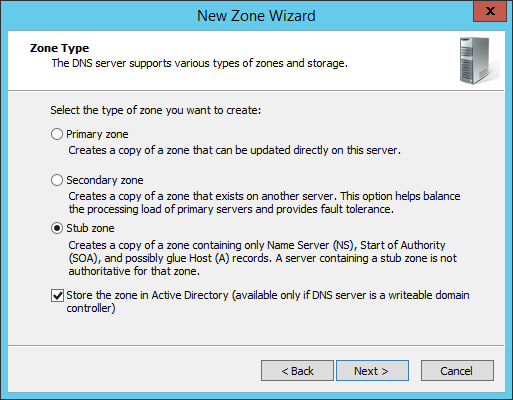
Choose one of three choices. In our case, we leave the default one
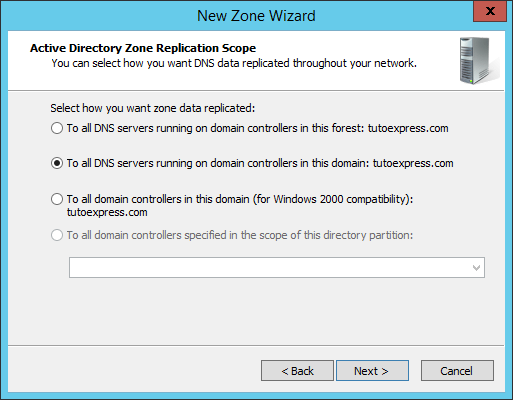
Now, fill in the name of the zoneto add. In our case, this is Technology.com
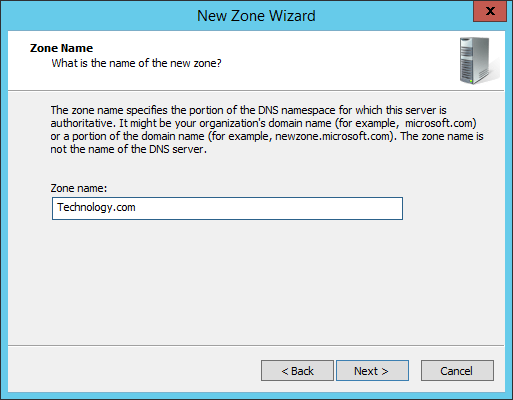
Enter the IP addresses of the DNS servers that host the zone to be added. The value of the FQDN of the server is automatically resolved.
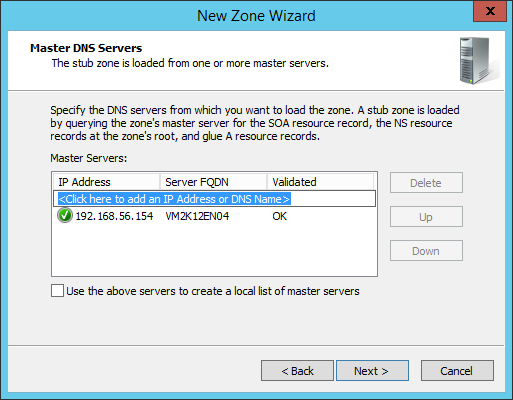
Complete the procedure by selecting Finish
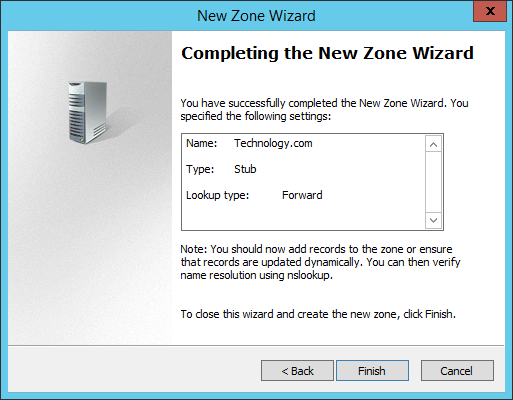
Your new zone is now visible. This can sometimes take a few minutes before it is accessible.
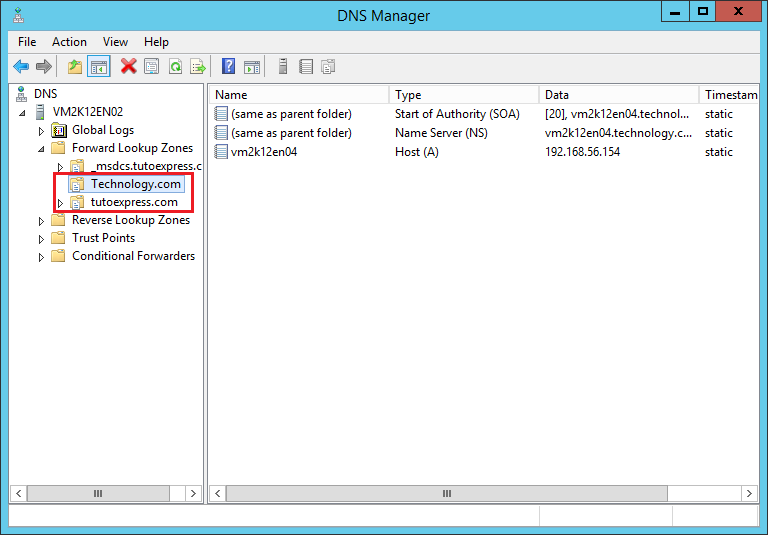
To finish this first part, do a name resolution test with an FQDN name.
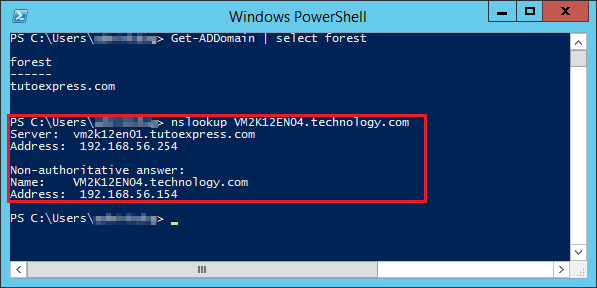
Add the new suffix DNS for clients
In order to avoid having to fill in the FQDN domain name during name resolution (name.domain.com), make a change in your GPO to add the new search box for your customers.
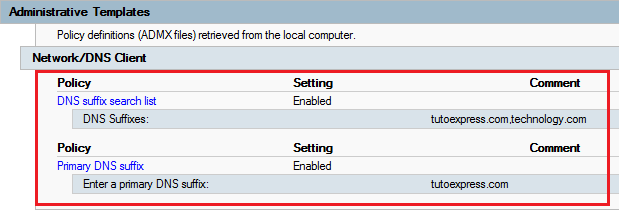
Once applied, you must obtain the information in the advanced configuration of your network card. You can use gpupdate /force command to apply the new strategies
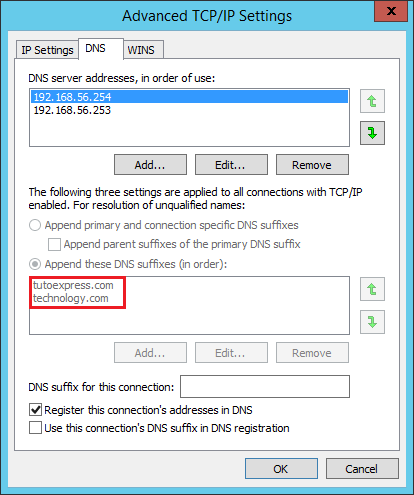
Finally, try again name resolution. This time specifying the NetBios name of the machine