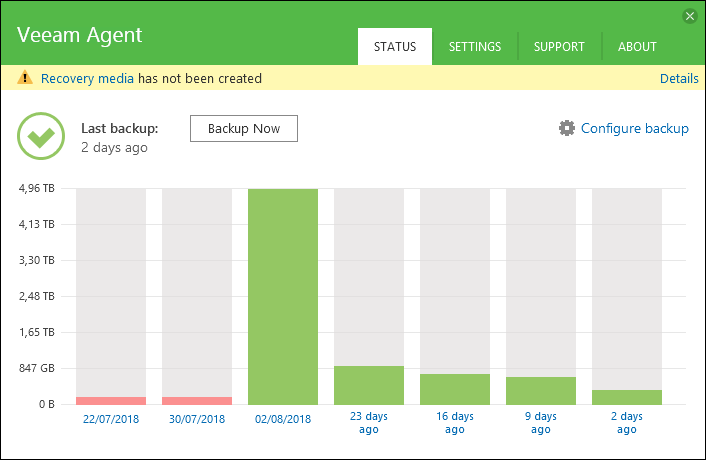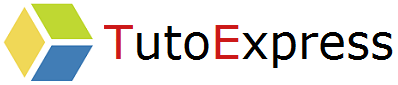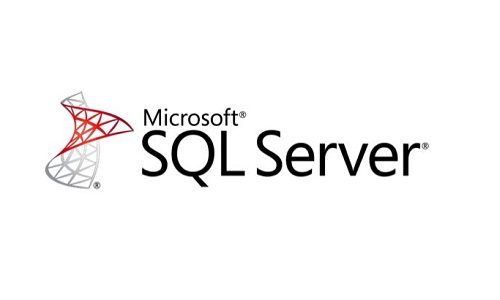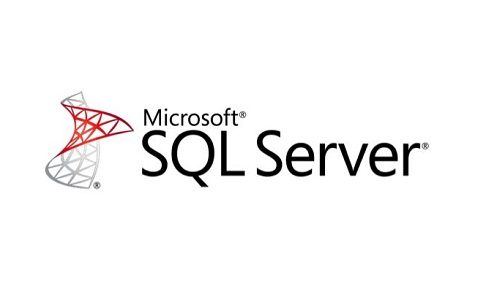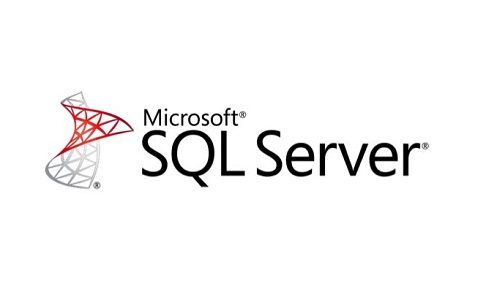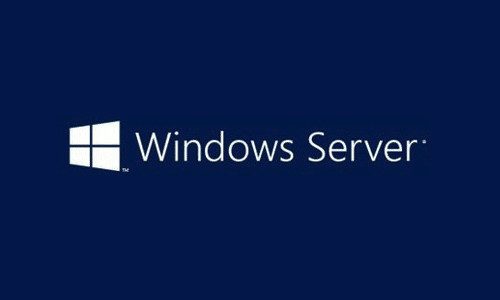In this procedure, we will install and configure Veeam Agent for Microsoft Windows Free.
The goal is to save some disks from the ***** FS0A virtual machine to a share located on the machine ***** SM0A
Prerequisites
- Download the Veeam Agent here
Procedure
Install Veeam Agent for Microsoft Windows Free
Launch the executable and accept the terms of the license.
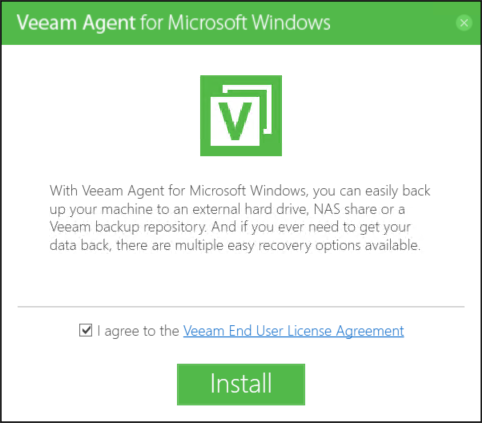
This step does not concern us. Pass it by checking the Skip this, I will configure backup later case.
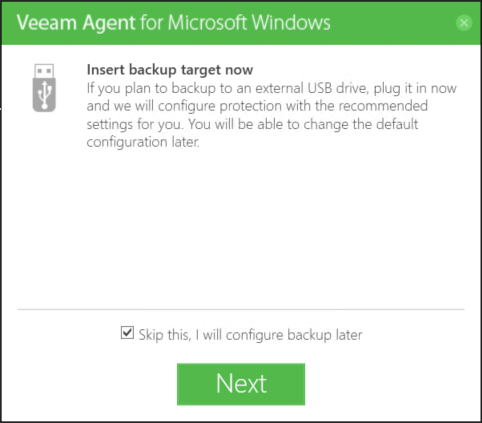
The installation is complete
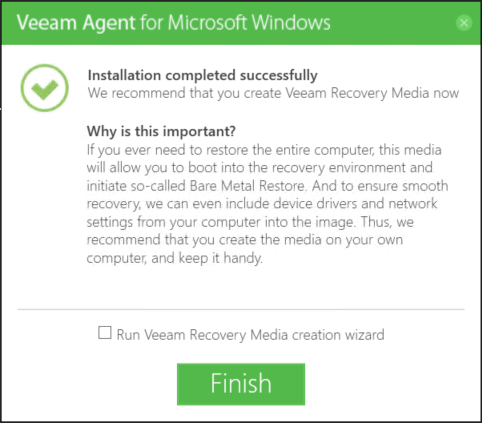
Configure Veeam Agent for Microsoft Windows Free
After installing Veeam Agent, 5 tools are available in your machine’s applications.
Run Configure Backup
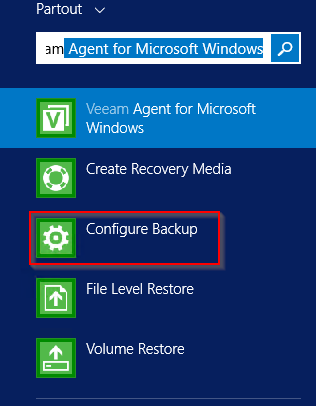
Select the type of volume to back up. In our case, we choose Volume Level Backup.
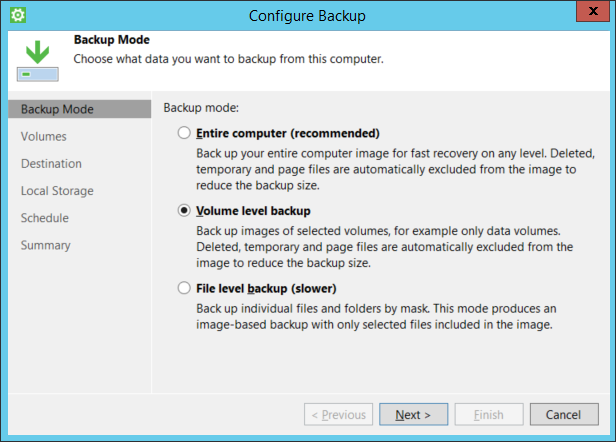
Select the volumes you want to save
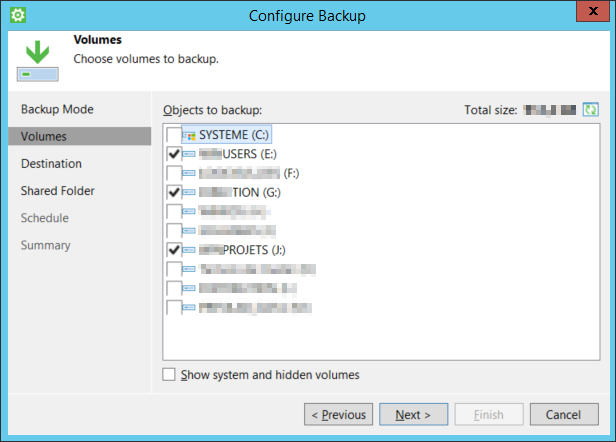
Indicate the type of the destination where your backup will be made
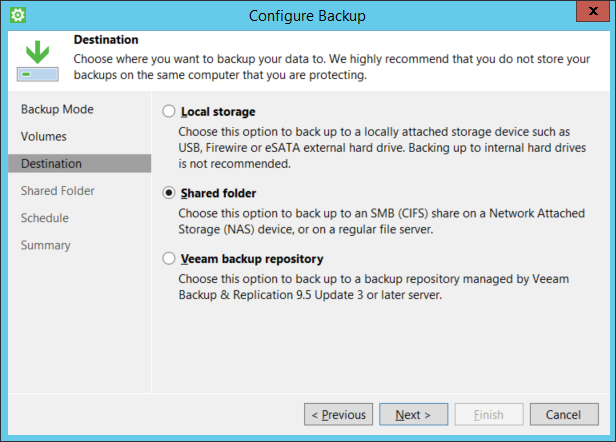
Specify the destination path. Then go to Advanced Options in Advenced
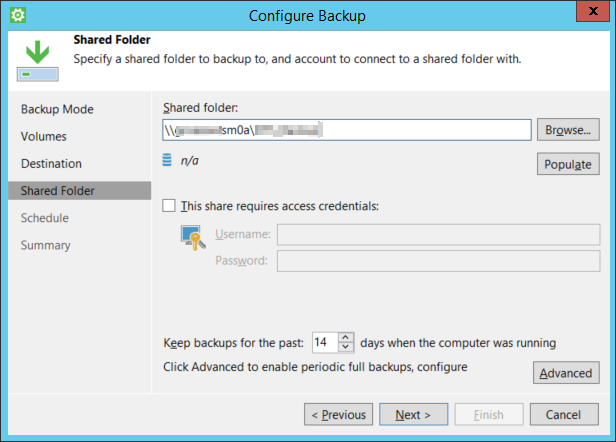
Then, on the Backup tab, configure your full backups periodically
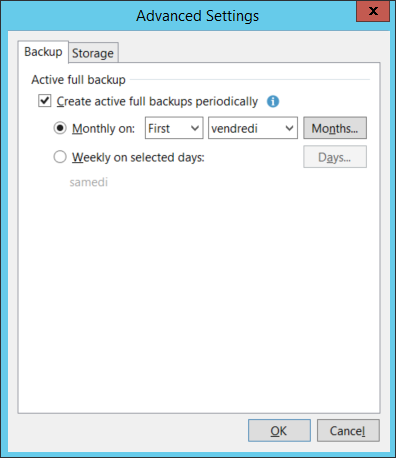
In the storage tab, specify the type of compression and storage.
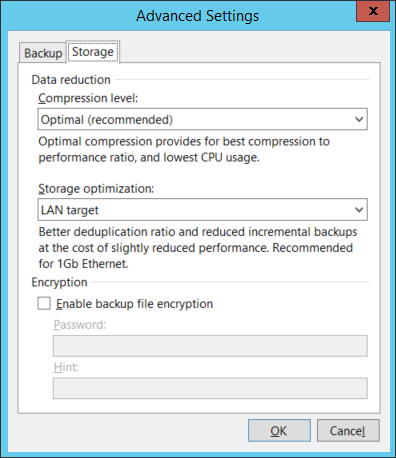
Next, go to the date and time of the periodic backups.
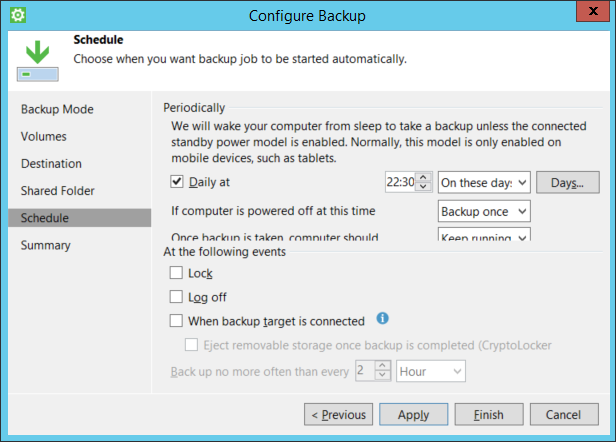
Finally, a summary appears. Check your options and finish
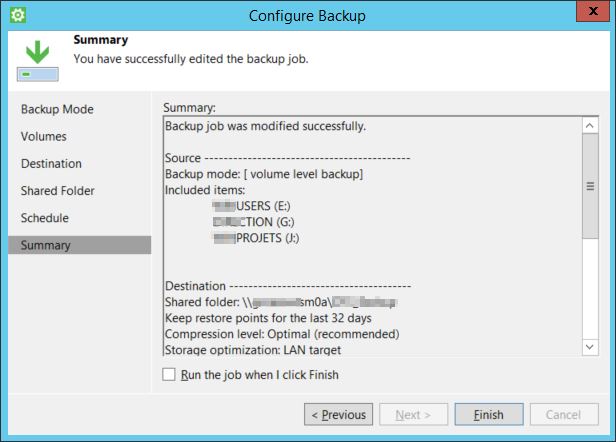
After saving, check the status of your backup. Here is the result after a few weeks of execution